| Author | Message | ||
Buellinachinashop |
Ok, I'm not a huge web builder, but I'm trying to set up a rollover that would allow customers to choose one of the three countries to visit their web page...I'd like them to highlight (the country would turn yellow) and click on a country to go to the website. I'm using ImageReady by Adobe and am stumped as to how the layer is supposed to work. Any ideas?? 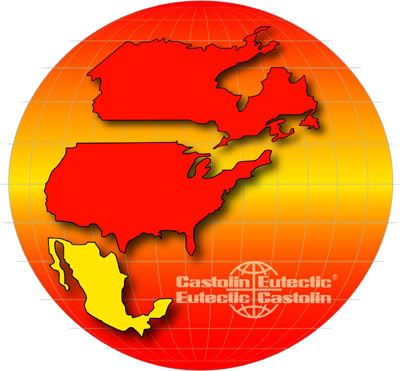 | ||
Wrong36 |
you're definitely gonna have to use some javascript and/or dhtml and/or css. you could use flash too, but that's overkill i'd say. if you are proficient in coding a little bit [dreamweaver or golive], this might help out: http://www.svennerberg.com/2008/09/imagemap-rollov er/ example: http://www.svennerberg.com/examples/imagemap_rollo ver/ | ||
Jonny5 |
I haven't used ImageReady for quite a while, but if I remember correctly, you should have your layers set up in Photoshop before you jump over to image ready. The easiest way I can think of would be this - have each country as a separate layer, apply a color overlay image effect to each country (you will use this as your "over" state in ImageReady). Now this is where my memory gets a little fuzzy - I believe when you jump over to ImageReady you will want to promote your country layers to rollovers. Your pallet will then show each layer as a rollover with an "up", "over" and "down" state (or something to that effect). You will want click on the "up" state and turn off the image effect that you created in Photoshop (I'm assuming you "over" state is the yellow - so that would be the color overlay you would have applied). Then for the "over" state you will want to turn on the color overlay, making the county yellow. Hope that makes a little sense. Like I said, It's been a while since I used ImageReady. Currently I build my layers in Photoshop, slice them up and rebuild everything in Dreamweaver. Here's a tutorial that may explain it a little better: http://www.photoshopcafe.com/tutorials/rollovers/r ollover.html | ||
Buellinachinashop |
Thanks guys, I sorta figured it out. I had all my layers in PS, then opened the image in ImageReady...from there I made "slices" of each area I need to highlight. Worked so far. ImageReady adds any coding or HTML you need when you write the final file. | ||
Methed |
You could use three images, top to bottom, each with it's own rollover. Using this with GIFs you'd have a simple solution that's easy on the bandwidth-pocketbook. Good luck. |